Black Friday & Cyber Monday is right around the corner. Time to setup your stores to crush this holiday season's sales!
Last year the Zapiet team created a series of tutorials to help Shopify merchants get prepared for the festivities. This year has brought many changes, including enhancements to the Shopify interface and many new features. So we have updated our guide to help remind merchants of all useful tips before the festive season begins.
What’s more, to help check if you’re ready for BFCM, we have created a quiz, where you can not only test your knowledge but gain more useful tips.
Grab a fresh coffee and take a few minutes out to read through our guide below. We will teach you how to use the most important features of Zapiet - Pickup + Delivery for a successful Black Friday & Cyber Monday.
Content
1. Display the real-time stock level
2. Increase your preparation times
3. Enable order limits
4. Enable seasonal products availability during festivities
5. Promote pickups using discount codes
6. Create production reports to prepare orders on time
7. Offer free local delivery
8. Bonus tip: Outsource your deliveries
9. Take a quiz to check if you’re ready for the upcoming BFCM
1. Display the real-time stock level
If you offer in-store pickup and local delivery, we recommend enabling our integration with Shopify’s multi-location inventory feature.
This will prevent your customers from selecting a location for pickup that does not have the required items in stock.
It’s super easy to enable by following the steps below:
- Open Zapiet - Pickup + Delivery.
- Click the Settings tab.
- Choose Inventory.
- Click Connect to Shopify.
- Connect your Zapiet - Pickup + Delivery locations to your Shopify locations.
- Click Save.
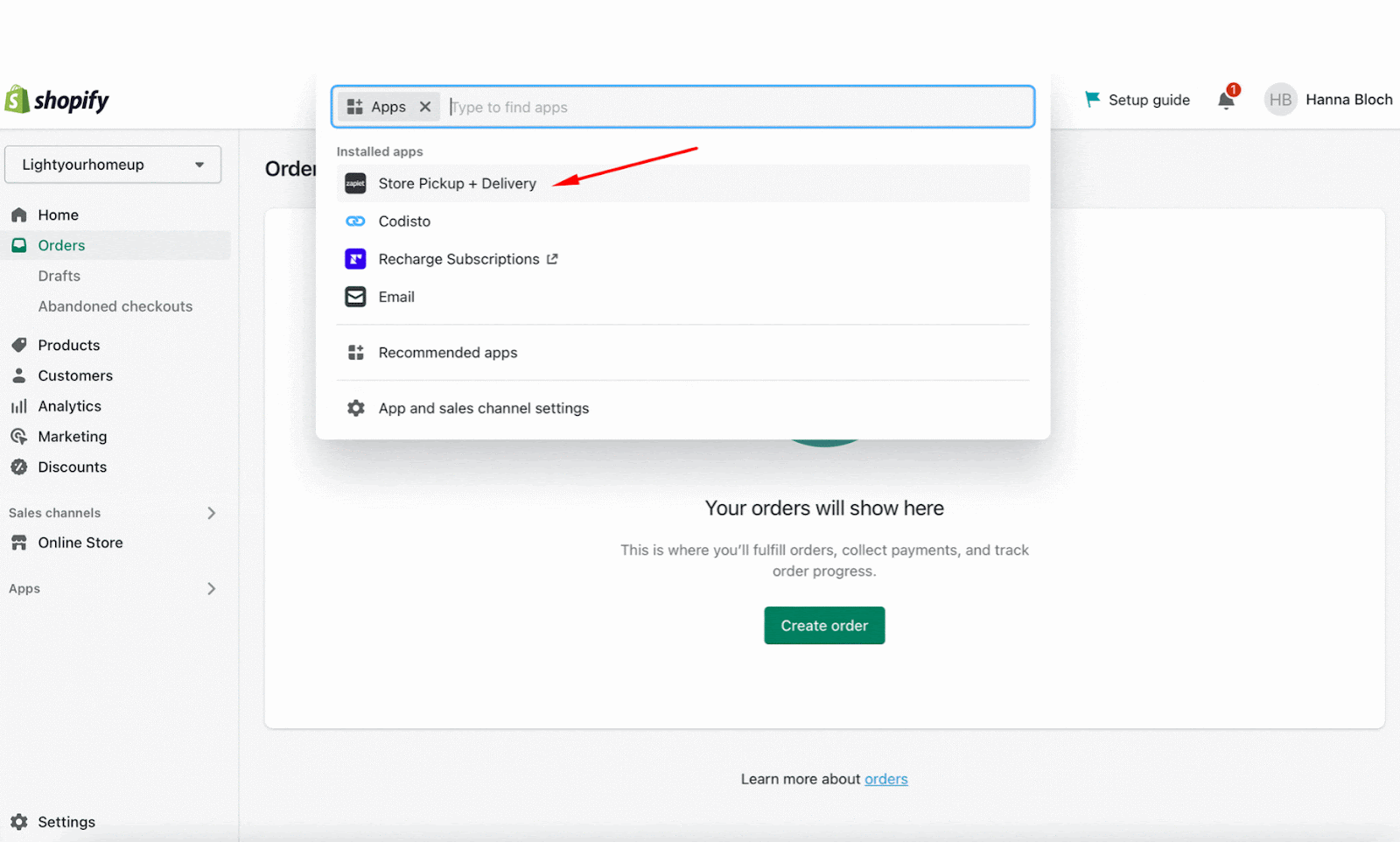
Note: Depending on the size of your product catalog it can take up to an hour for your initial inventory data to synchronize.
Check out the Inventory Help Article to learn how to use this feature.
2. Increase your preparation times
Black Friday & Cyber Monday deals encourage customers to buy more, which results in higher order volumes. So our other tip is to increase preparation times for your products to allow more time to get orders ready during high-intensity days.
Imagine, you run an electronics store and instead of an average of 5 orders per day, you’re getting 100. By increasing your product preparation time from 1 day to 2-3 days, you get the extra capacity to prepare and beautifully pack your orders whilst not disappointing customers or compromising quality control.
You can easily increase preparation times for your pickups and local deliveries:
- Enter Zapiet - Pickup + Delivery.
- Click the Locations tab.
- Choose the Location Name.
- Find the Preparation time section and click Enabled.
- Set the necessary preparation time which can vary for different days of the week.
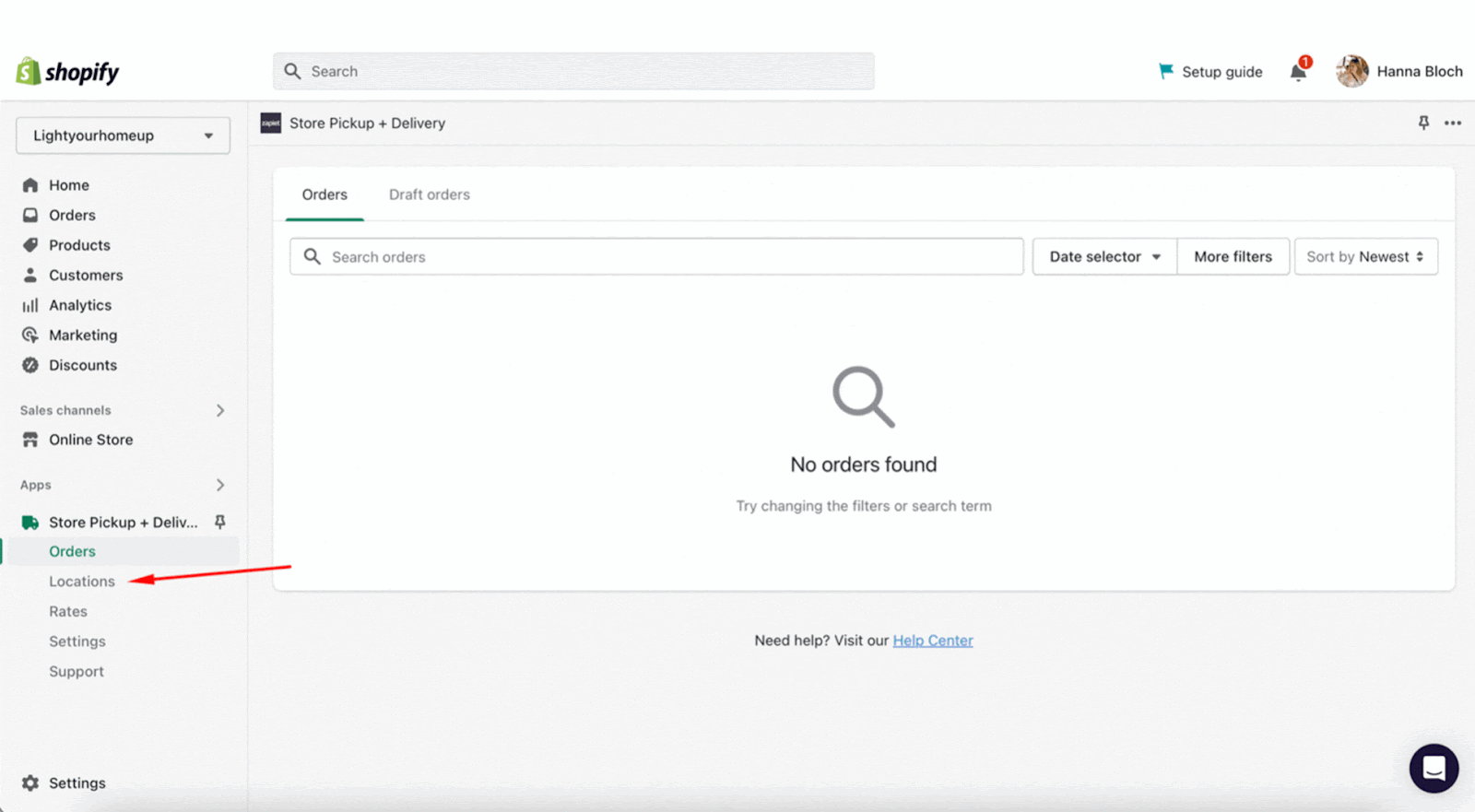
Read the full guide in our Help Center for more information.
3. Enable order limits
During the BFCM boom, it is important to objectively assess your team's capability to prevent being overwhelmed with too many orders. For this, we recommend limiting the number of orders per day and time slot.
For example, you run an accessory store, offering both in-store pickup and local delivery options, with an average number of orders – 10 per day. When getting ready for BFCM, you make predictions based on past year stats, expecting sales to increase by 3 times, let’s say. You configure the schedule and put all efforts into successfully managing the order flow, enabling Zapiet - Pickup + Delivery order limits according to your store capacity. By limiting the number of orders per day, you can avoid over-commitment yet ensure all orders are ready to be picked up and deliveries are on time to the customers.
Follow easy steps to enable order limits:
- Enter Zapiet - Pickup + Delivery.
- Click the Locations tab.
- Click the location name you would like to add the limits to.
- Click Edit settings in the Store Pickup/Local Delivery sections.
- Find the Order limits section for Pickup/Local Delivery.
Note: Make sure you have the date picker turned on for Store Pickup and Local Delivery.
- Click the Limit number of Pickup/Delivery Orders per day.
- Set the desired number of orders for each day of the week.
- Click Save.
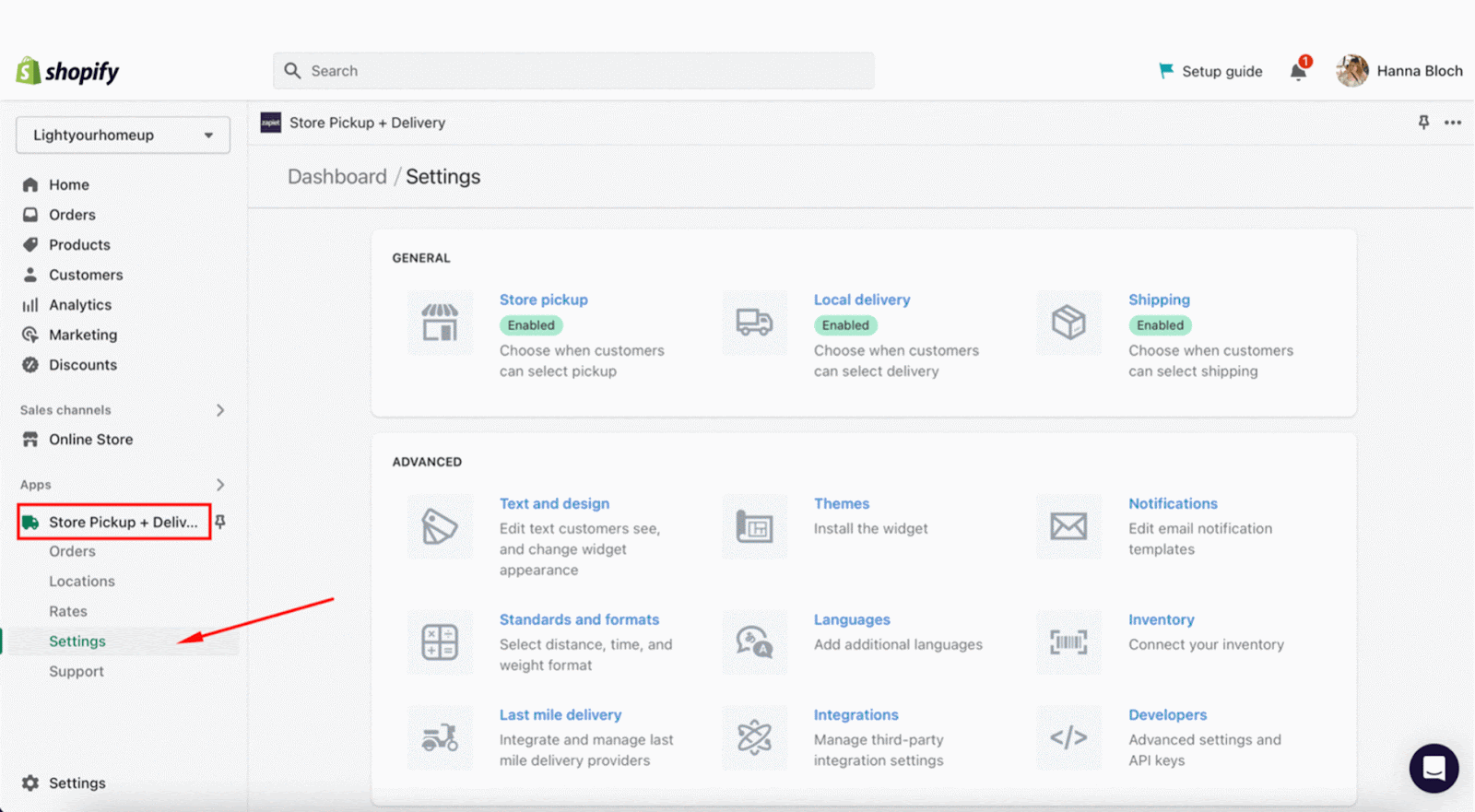
To Limit the number of Pickup/Delivery Orders per time slot, make sure the date and time picker is turned on.
- Under Pickup/Delivery Order Limits, select Limit number of pickup orders per time slot/Limit number of orders per delivery slot.
- Add the maximum number of Pickup/Delivery Orders you want to receive per time slot
- Click Save.
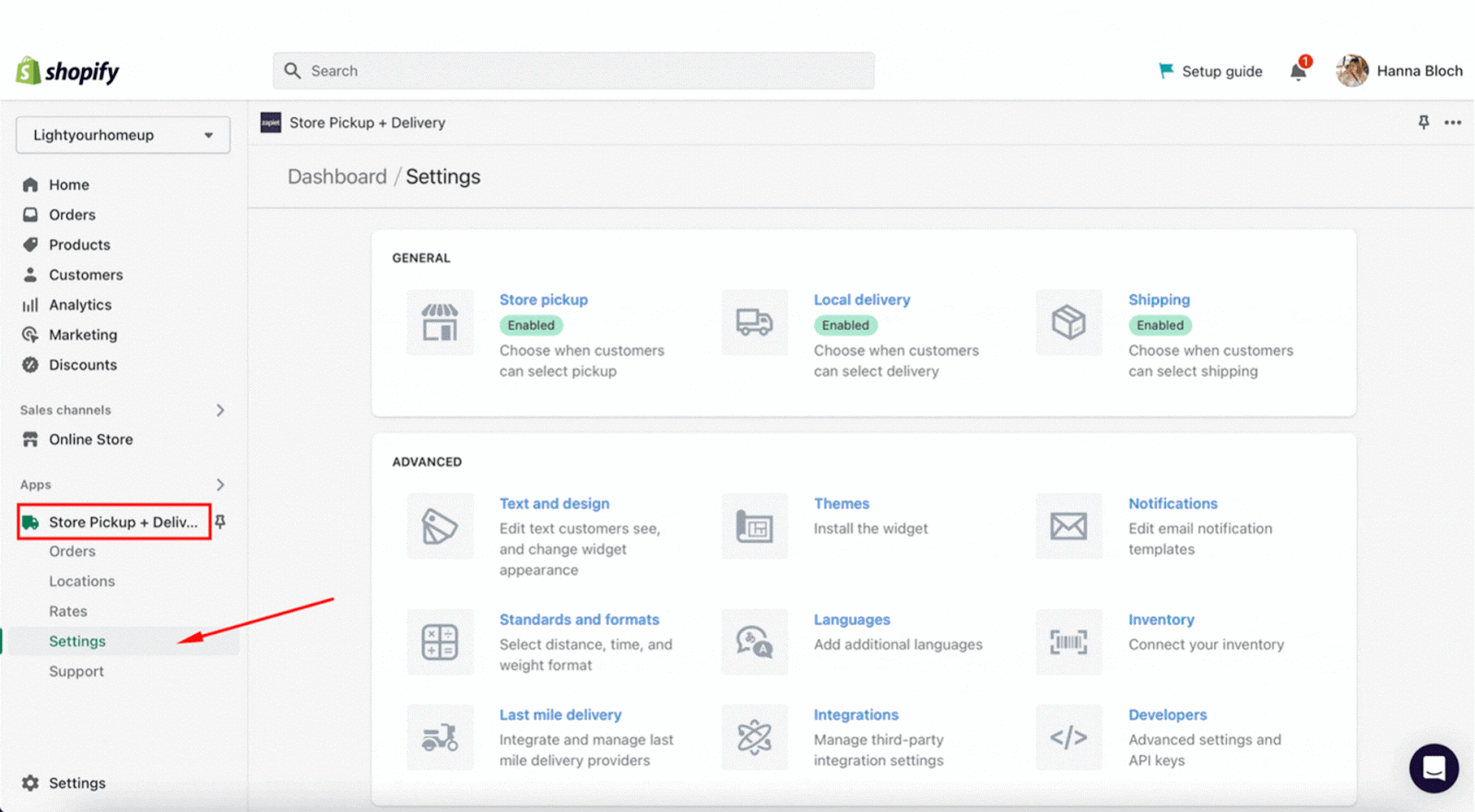
Check out the full feature tutorials on Pickup order limits&Delivery order limits.
4. Enable seasonal products availability during festivities
If you want to allow or restrict certain products for pickup, delivery or shipping during special dates of the year, we recommend using our Product Date Restriction feature.
This will help you set only specific days for your seasonal products to be available to order.
Imagine you own a restaurant and are getting ready for Black Friday, Cyber Monday and the preceding Thanksgiving. For this special occasion, you offer turkey, a seasonal product which isn’t available year-round. The product date restriction feature will let you customize the desired days the dish will be available for pickup and local delivery.
Easily set product date restrictions for both pickup and delivery orders:
- Enter Zapiet - Pickup + Delivery
- Click Locations and select the location you'd like to add a restriction to.
- Click Edit settings under Store pickup/Local delivery section.
- Find the Product date restrictions section, and click Add restriction.
- Select the product you'd like to restrict, and click Add.
- Allow or disable pickup/delivery on selected dates.
- Select a date, and click +Add date.
- When finished, click Done.
- Press Save to keep new settings.
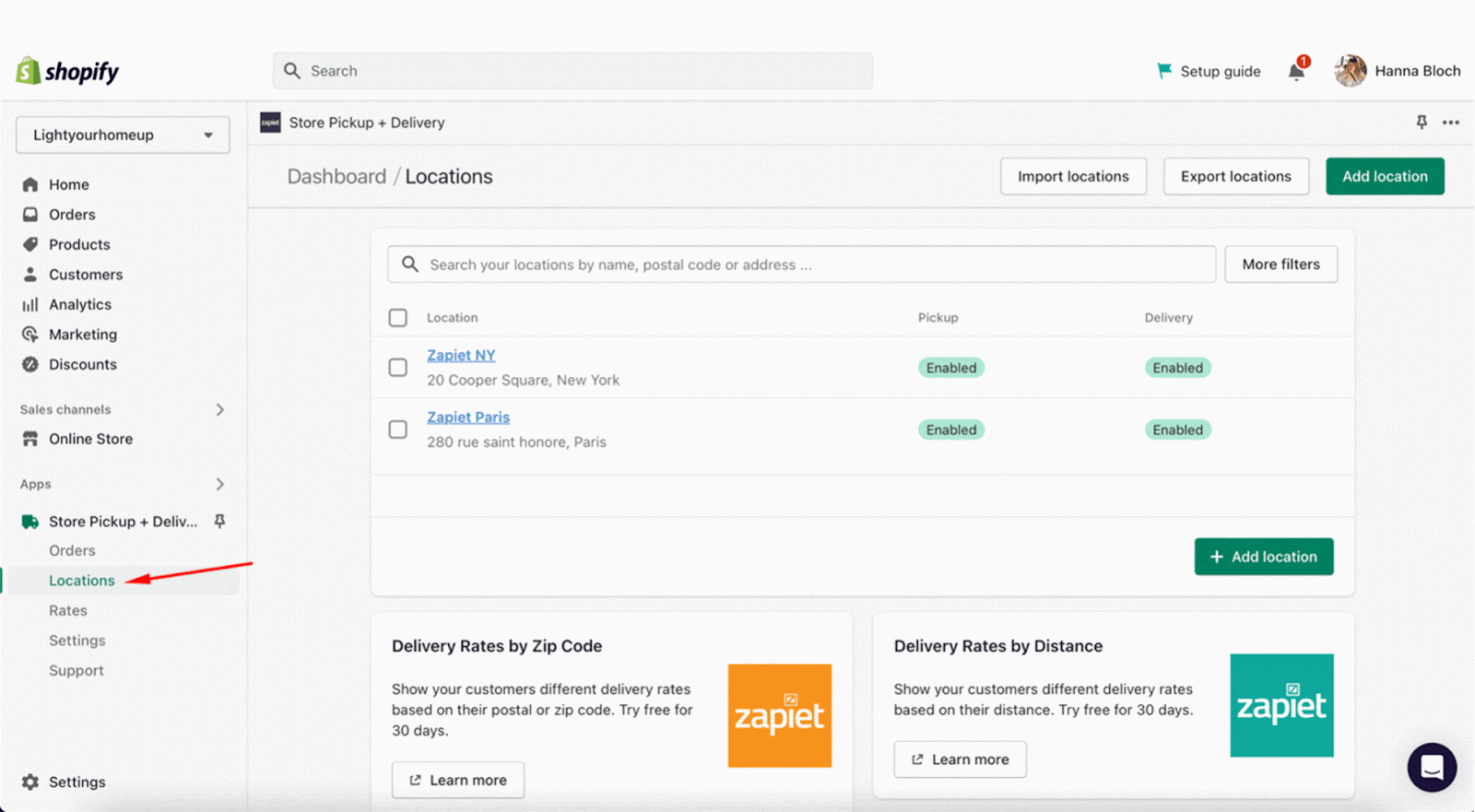
Check out our Help Article to read the full guide.
5. Promote in-store pickup using discount codes
Deliveries are hard. Even more so at the busiest time of the year. We strongly recommend encouraging your customers to pick up their orders. One way you can do this is to offer them a discount such as 10% for picking up.
To add a discount code to Store Pickup + Delivery, follow the instructions below:
- Open Zapiet - Pickup + Delivery.
- Click Settings.
- Choose Store Pickup.
- Find the Discount section and enter the discount code you created in Shopify.
- Click Save.
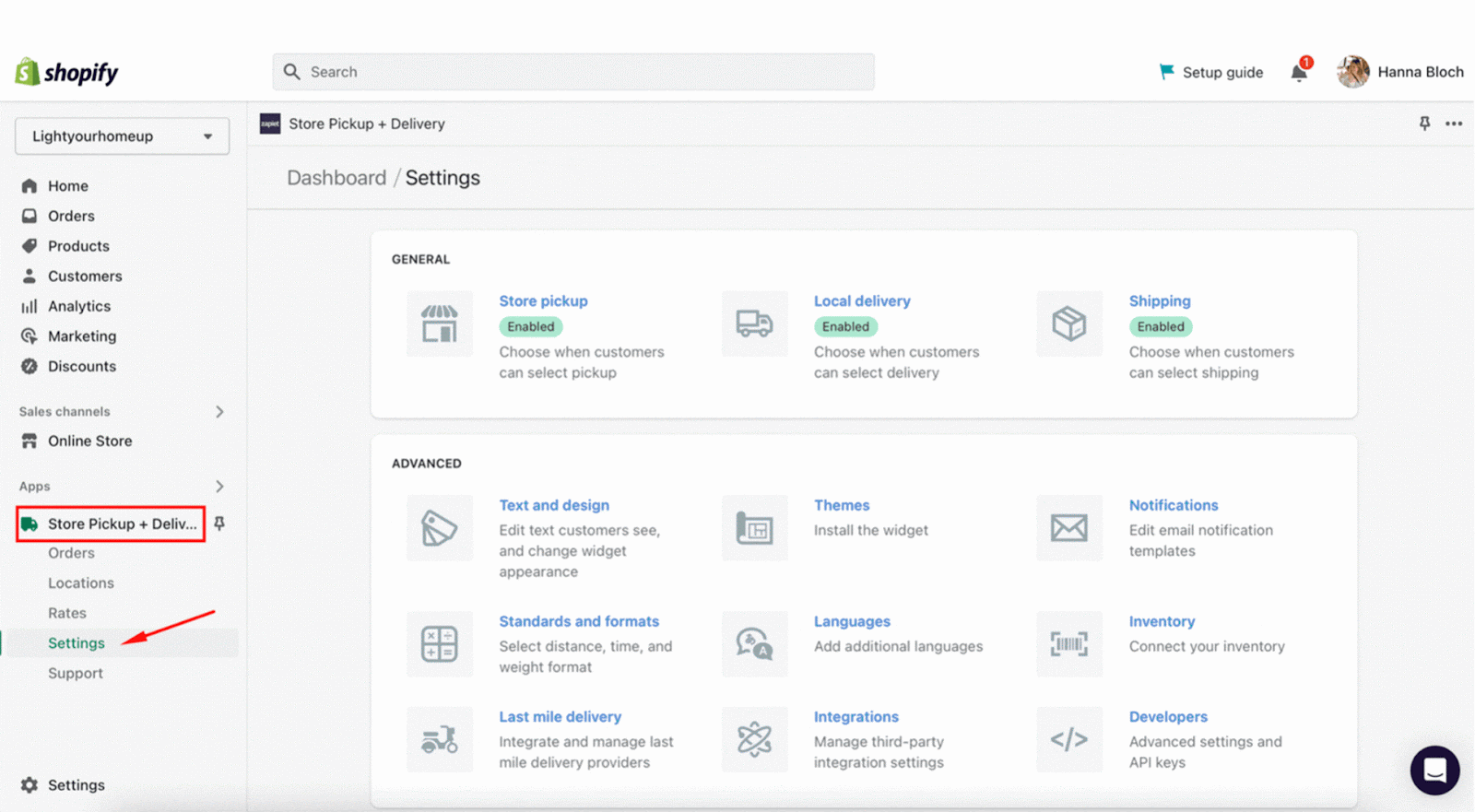
Read the full article to add the discount code hassle-free.
6. Create production reports to prepare orders on time
To precisely handle all the orders during BFCM, we recommend using our Production reports feature.
It allows you to export all your orders with detailed information to the CSV file to have on hand the list of items needed to prepare for a given date and location.
For example, if you have a cake store, you can create production reports every morning to see the list of cakes and cupcakes you need to prepare for the day.
Create a production report with the following steps:
- Enter Zapiet - Pickup + Delivery.
- Open the Orders tab.
- Select the orders you'd like to create a production report for.
- Click Actions, and then Production report.
- In the pop-up, enter your email address, and click Export production report.
- Once you get an email with the download link, click Download report.
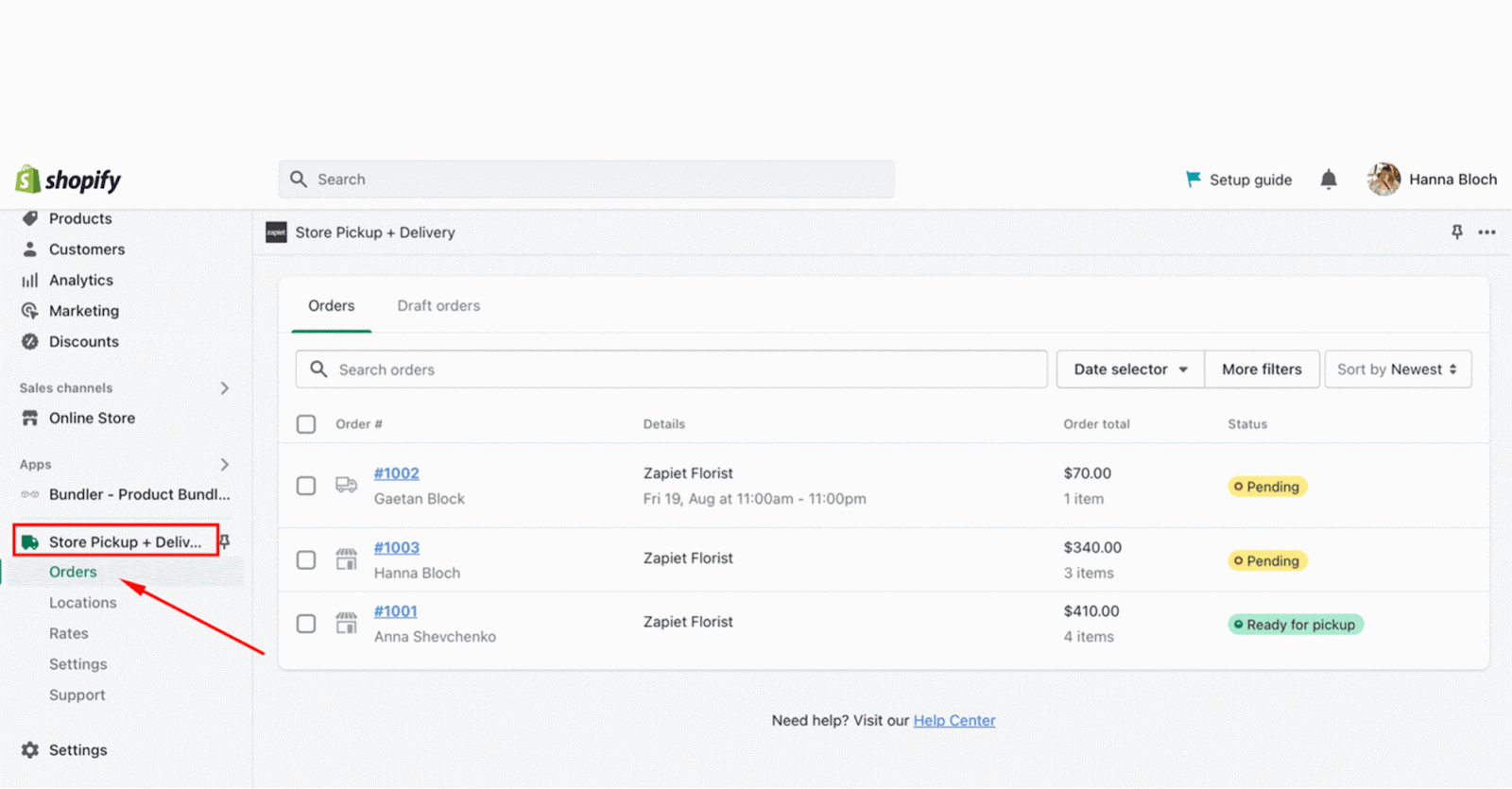
Check the guide in our Help Center.
7. Offer free local delivery
According to Finances Online, 49% of customers stated that free shipping and delivery is the main factor influencing their decisions during Black Friday and Cyber Monday.
If you offer local delivery and want to make it free for your customers at the time of BFCM, you can easily configure settings within Zapiet - Pickup + Delivery.
- Enter Zapiet - Pickup + Delivery.
- Click Rates at the top of the screen
By default, we set free local delivery for all our merchants. However, if you have changed settings, you can adjust them back to the free delivery option.
- Click Free deliveries from all locations.
- Save your settings.
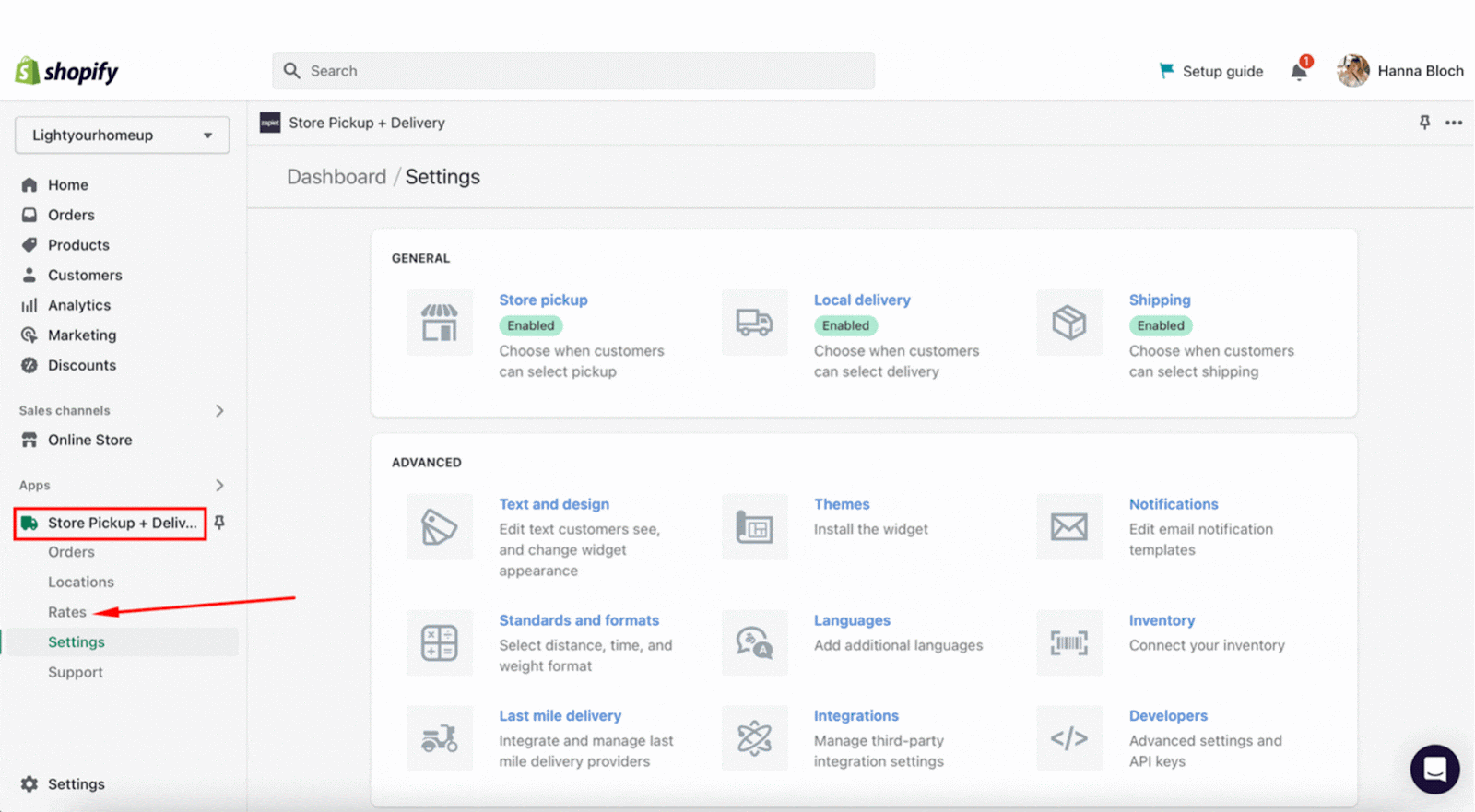
Learn more in our Help Article.
To learn more on how to increase your store capacity during the festive season, look in our Help Center.
Now that we’ve talked about the helpful tips for your store to get ready for the festive days, it's time to check your knowledge by taking our BFCM quiz!
Bonus tip: Outsource your deliveries
Black Friday & Cyber Monday is all about optimization. According to E-Commerce Training Academy, slow delivery is one of the factors that can negatively affect the retention rate.
To help you optimize the delivery process, we have prepared a list of recommended Last-Mile Delivery services. We have couriers based in the United States, Canada and the United Kingdom.
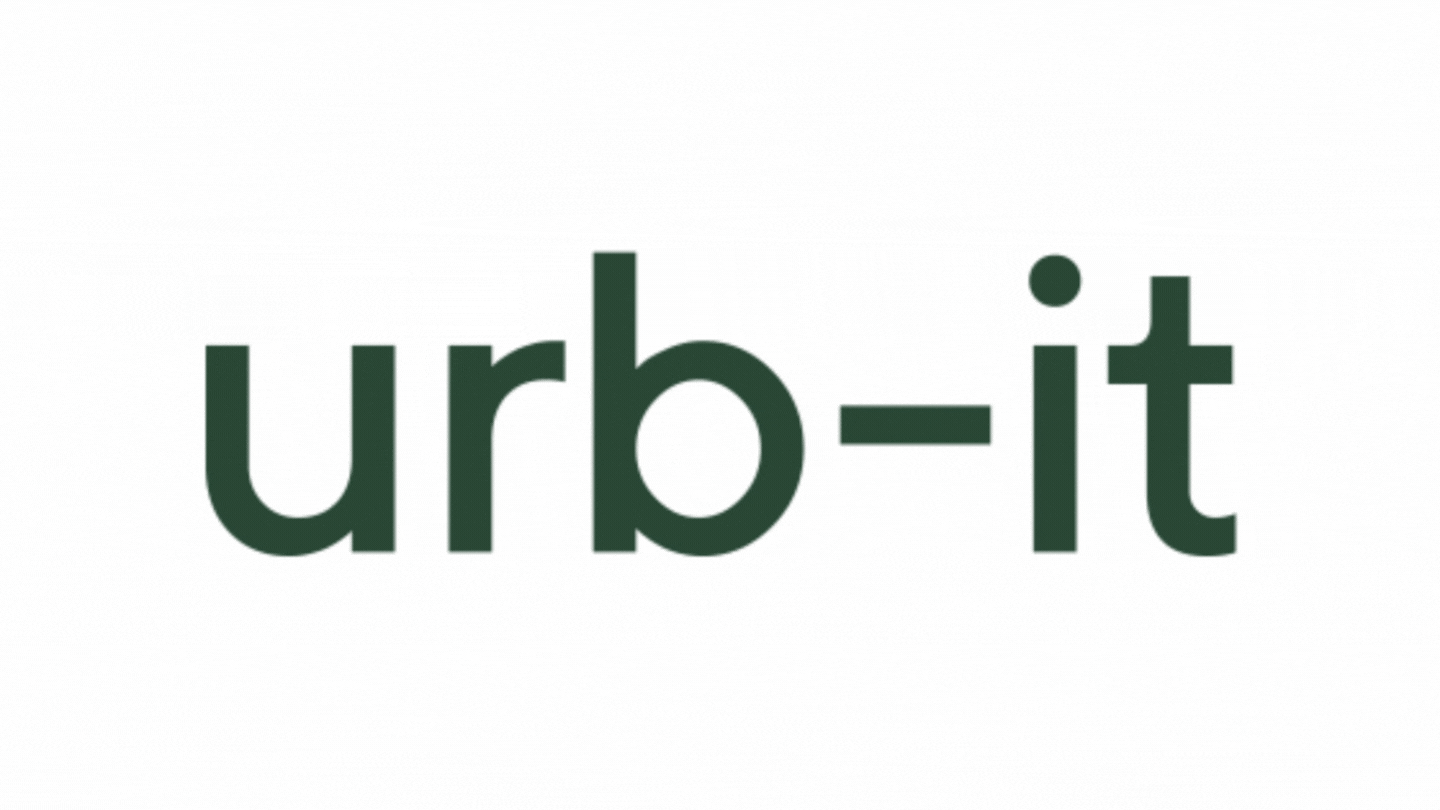
Connect with one of our integrations to upgrade your delivery operations for Black Friday and Cyber Monday.
United States:
- Skipcart is a white-label delivery fleet providing same-day and on-demand delivery for a variety of industries across the US;
- Rapidus offers fast courier delivery everywhere in California, Colorado, Washington, Texas, and Illinois;
- Roadie delivers goods from your Shopify store and provides the best-in-class shopping experience across the US.
Canada:
- Trexity is a delivery management platform that provides merchants with a wide choice of drivers and operates across major centers: Ottawa, Toronto, Winnipeg and Calgary.
United Kingdom:
- Urb-IT is a sustainable same-day and next-day delivery for businesses in cities across the UK and France;
- Ryde allows you to seamlessly blend internal and outsourced delivery workforces, offering live route mapping and proof of delivery.
- Gophr is a smart last-mile delivery network that connects businesses with customers in cities across the UK.
For more integrations, check out our All-integrations page.
BFCM is a great time for merchants to increase revenue and attract new customers. To make the most out of these days, you should start preparing your store in advance. We hope that our tips will help you get ready for the festivities to be “all sold out”. If you come up with more tips & tricks, don’t hesitate to share them on our Instagram and Twitter. We’d love to discover it together!

